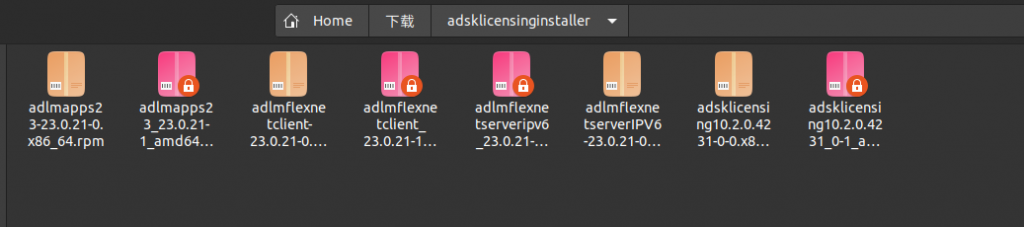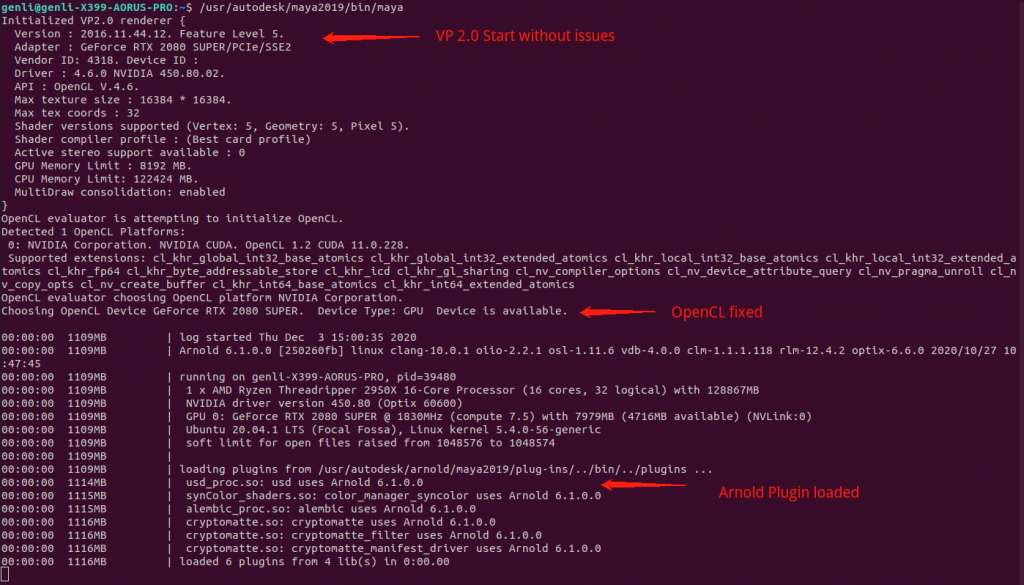Recently, I tried to install Maya 2019 on Ubuntu 20.04.1 LTS since the VFX software reacts faster than Windows 10. However, there was no such detailed instruction telling how to finish the installation and setting up the environment that Maya needs to run on the latest Ubuntu LTS version. As a result, I searched around the Autodesk Community forum and someone posted the guide for Maya 2020, and I modified that to achieve my purpose and also fixed some issues that appeared to exist in the guide also.
Here is the page for Maya 2020 installation steps reference: https://knowledge.autodesk.com/support/maya/learn-explore/caas/simplecontent/content/installing-maya-2020-ubuntu.html
For Maya 2019, you need to get the official rpm package from Autodesk. I have the student version so I could download it via my account. If you are qualified for a free trial, you can download it via the “free trial” page. After that, unzip the package and you are ready to go. You should follow the instruction of Maya 2020 until step 6. It says that you should install four different packages: adlmapps, adlmflexnetserveripv6, adlmflexnetclient, and adsklicensing. You will find that there are only three packages that exist, only the “adsklicensing” is missed.
Here is the first trick. You should manually download it from the Autodesk License Service page, and this is the direct link: https://download.autodesk.com/us/support/files/autodesk-licensing-service-update/win/adsklicensinginstaller-10.2.0.4231.zip?_ga=2.71110864.1398769763.1607020132-1427634564.1606755886
Unzip the adsklicensing package to somewhere and convert the rpm package to deb using step 4 in the instruction. After that, you will find packages like this.:
Now, redo step 6 in the installation guide. Remember to replace all the version number to the package names that exist in this folder since the instruction guide is for Maya 2020 version. For example, you should type "sudo apt-get install ./adlmapps23-23.0.21-1_amd64.deb" instead of "sudo apt-get install ./adlmapps17_17.0.49-1_amd64.deb". At step 8, you should install the deb packages "maya2019-64_2019.0-7996_amd64.deb" and the bifrost package also. The substace for Maya is an alternative option. Install it if you want to have the plugin. There will be no more issues until step 12. The command should be "sudo mkdir /usr/tmp" instead of "sudo mkdir /usr/tmpa".
Complete all the installation steps and you should be able to launch Maya 2019. However, there are other possible issues that occur when you see viewport 2.0 cannot start, and the color management cannot apply to the viewport. The reason is that Maya doesn't recognize the Nvidia OpenGL driver libs.
Here is the solution to this issue: https://askubuntu.com/questions/1140573/evp-cipher-ctx-init-maya-2019-ubuntu-19-04. The key point is that Maya 2019 still use libssl.so.10 but Ubuntu 20.04 LTS has a higher version libssl 1.1 by default. You would find lots of posts discussing this "libOGSDeviceOGL4-16.so: undefined symbol: EVP_CIPHER_CTX_init" issue, but the fix is there on that page as most answers are not correct. Then, you may found OpenCL is not working also. Something like "Error: found cl_khr_gl_sharing but failed to get function pointers" will appear after you fix the Nvidia OpenGL issues.
Here is the fix. You should install the default opensource libOpenCL.so first by putting these in the terminal:
sudo apt update
sudo apt install ocl-icd-opencl-devThen, follow the answer by "scaronni" in this page: https://github.com/negativo17/nvidia-driver/issues/50. Basically, you should download Nvidia Drivers from the official website and unzip it, find the file named libOpencl.so.1.0.0(or something start with libOpencl), and replace the same file in the folder "/usr/lib /x86_64-linux-gnu" (NOT the folder /usr/lib64). Eventually, if you want to install Arnold, you can install it now since Bifrost has some plugins that require Arnold renderer. So you should install Arnold after finishing configuring Maya.
Right now, everything is fine, and you should have a none issued Maya with a simple command:
/usr/autodesk/maya2019/bin/maya
Enjoy!